

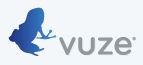 Configuration Instructions
Configuration InstructionsPlease ensure you have completed the OpenVPN installation first.
Vuze formerly Azureus is a java-based browser with possibly the largest feature-set. It does however tend to consume more resources than the average torrent client and the interface may be a bit overwhelming and rather bloated.
If you're a Windows user, we recommend Utorrent instead but Vuze remains useful for Mac users as it is the only torrent client available on the Mac which supports Socks Proxies properly which is needed for our PublicTracker/PrivateTracker proxied configurations.
a) In Vuze/Azureus, go to Tools/Options/Mode.
Make sure Advanced is checked. Click Apply. This step unhides the settings we need to access.
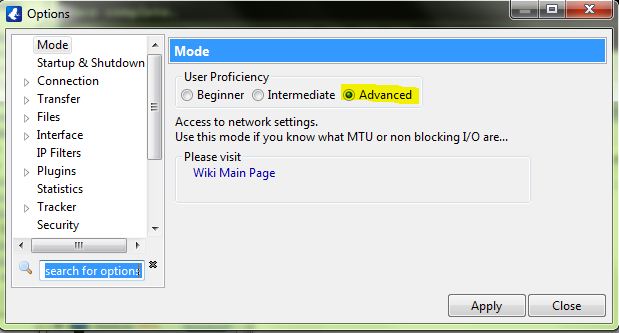
b) Expand the Connections Setting and click on Proxy Options.
Set the settings as highlighted below. Make sure to untick Inform Tracker of Limitation. Click on Apply.
You will need to restart Vuze after this.
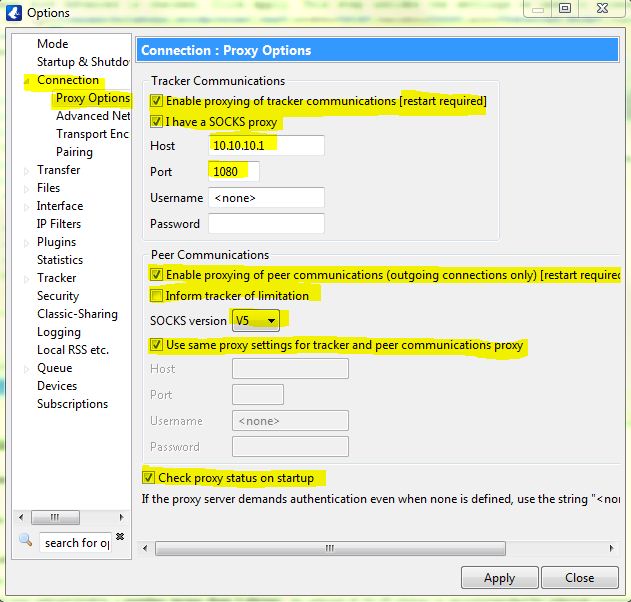
c) Restart Vuze and Enjoy!
Make sure to restart Vuze (File/Restart Vuze) to make sure the settings are saved properly.
To test if you set it up correctly, you can test this Ubuntu torrent. Give it a few minutes to pick up. You should be seeing speeds around 80% or more of your max speed.
You do not need to complete downloading the Ubuntu torrent. It is a Linux operating system that always has a good number of seeders and we are using it merely as a test download file to verify that your VPN is working correctly. You are NOT expected to install or finish downloading this file and it is safe to delete it if you are done testing.
Here's a screenshot of Vuze with BolehVPN in action on a 1.5 mbit connection:
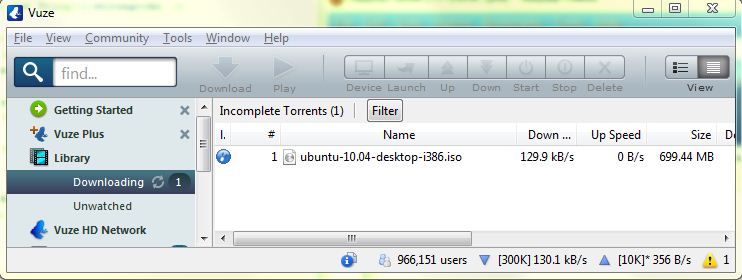
d) If you are experiencing slow speeds, please refer here and perform the necessary steps before submitting a tech support request.