Mac OS X and MacOS Installation
Step 1: Prerequisites
Please do not skip any of the steps!
Getting BolehVPN up and running for the Mac consists of 3 easy steps:
- Install the BolehVPN Mac client.
- Choose the right server: Each configuration is specially optimized for different purposes.
- (Optional) Configure your programs: Some servers require proxy settings to be configured
Step 2: Installation of BolehVPN-GUI
BolehVPN-GUI is our customized program to connect to our VPN servers and retrieve our configuration files automatically.
Tunnelblick is an open source OpenVPN client for OS X and macOS. You can download the latest version of Tunnelblick here and follow our Tunnelblick guide, to configure it to connect to our servers.
This will only work for Mac OS X 10.6.8 until 10.12.
If you are using OS X Leopard (10.5.0) and below, please visit Tunnelblick and follow their guidelines for earlier versions of OS X.
- Download
- BolehVPN GUI v2.0.5 (Mac OS X 10.7.5 to 10.12) (Recommended version)
- For earlier versions, please visit Tunnelblick and follow their guidelines for earlier version of OS X.
- Double click the downloaded file and drag the BolehVPN.app icon into your Applications Folder. You can do this within the finder window as shown.
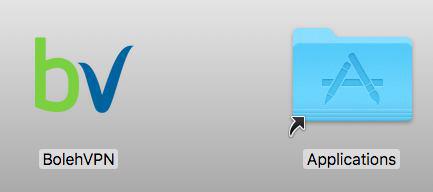
- Start the application by double-clicking the BolehVPN.app in your Application finder window.
- Upon running the program for the first time, you will be prompted to enter your root password. This is needed in order to set it up.
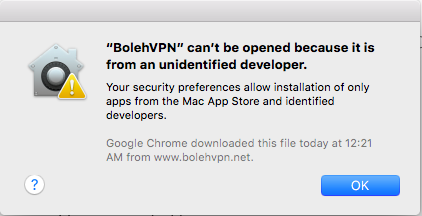
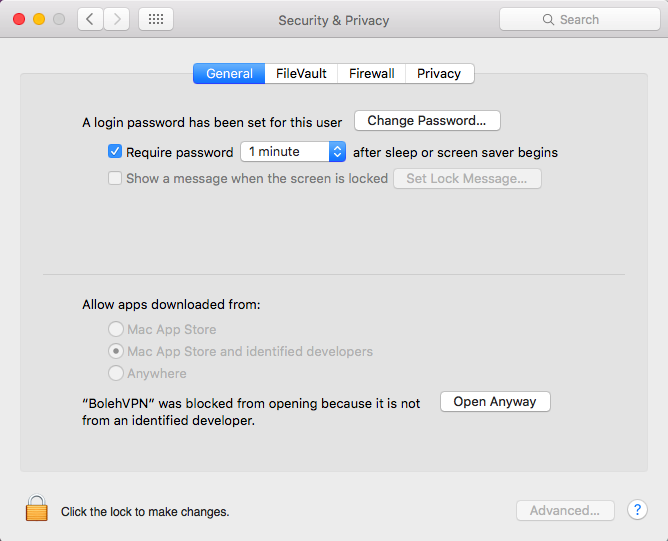


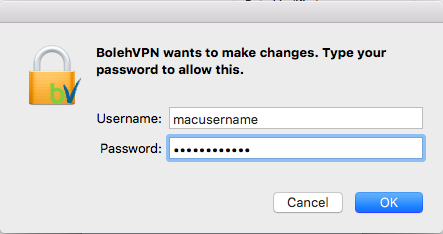
- You will now be prompted to enter in your username and password. This is the same username and password that you use to login into our order page.
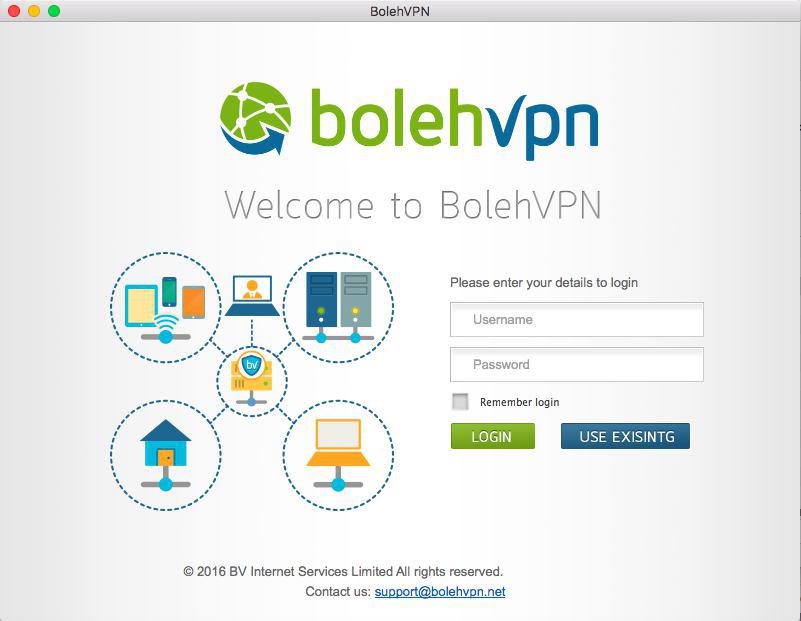
- By default, the configuration files and certificates will be updated on every startup. This can be changed easily by going to the Settings tab. Here you can configure the GUI to your liking.
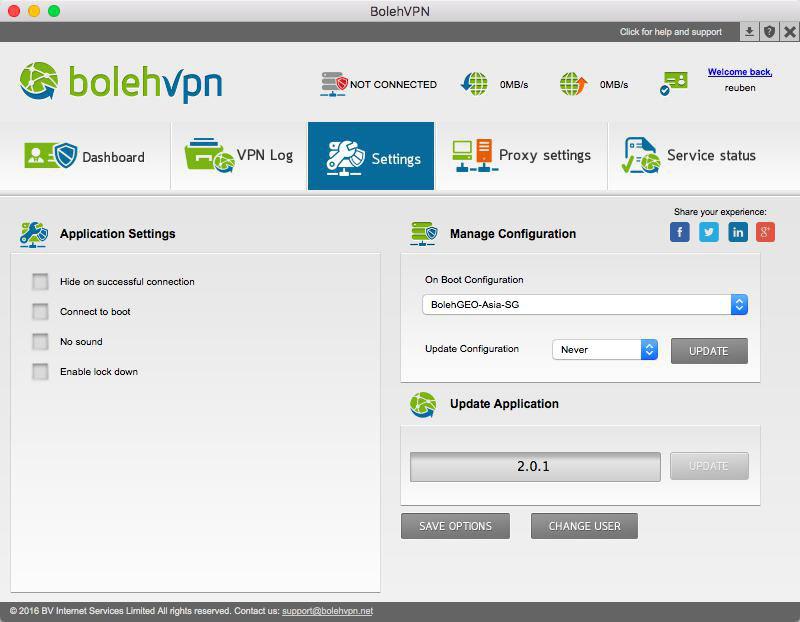
- Once it has successfully updated you will see a drop-down list with multiple VPN options. For starters, you can try connect via any FullyRouted server to see if there are any glitches. Select a server from the list then click Connect.
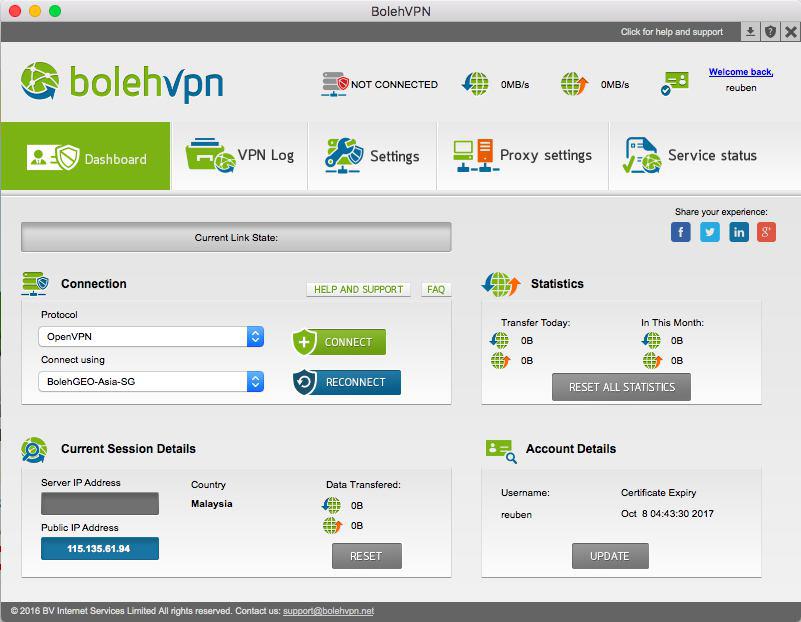
- Give it a few moments and congratulations, you should now be connected! You can double check your IP address by visiting this link.
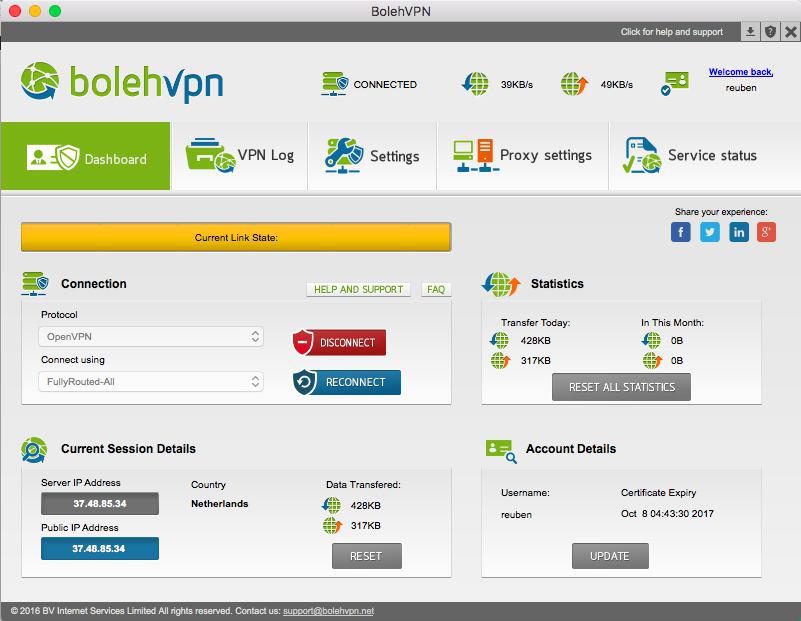
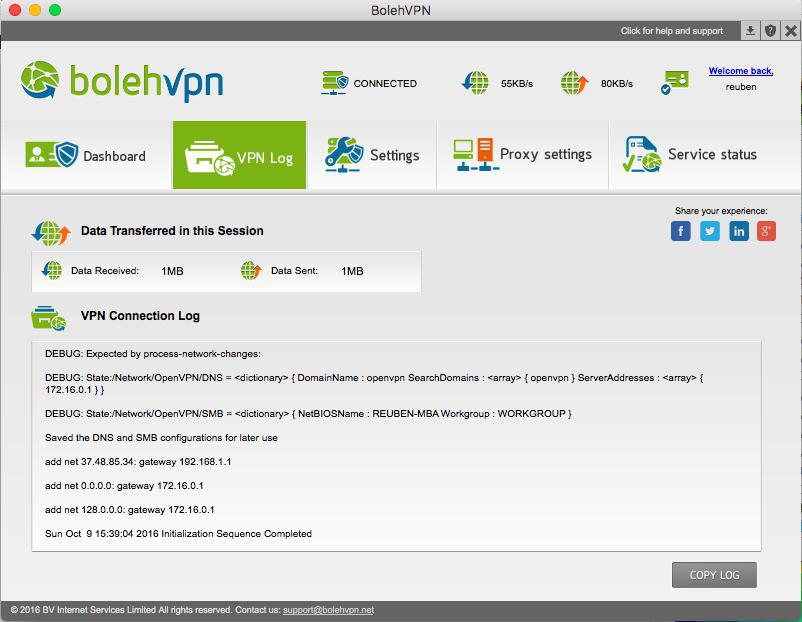
- Now before you go on, please click Disconnect and proceed to the next section to learn about our servers.
For users who do not wish to use BolehVPN-GUI and wish to use the default Tunnelblick software click here.
CREDITS AND OPEN SOURCE SOFTWARE
BolehVPN-GUI is our proprietary program that merely acts as graphical user interface to simplify the VPN setup process.
Its backbone however is based off the following open source technologies and code which are freely available and open to inspection:

