iOS Installation
Step 1: Prerequisites
In order to use BolehVPN for iOS, you will need to follow the following steps:
- Install OpenVPN Connect. This is the app that we will be using to connect to our OpenVPN server.
- Prepare the Configuration files. You will need to copy the required files in the described manner due to limitations in iOS.
- Configuring and Connecting. This involves setting up your phone and finally, connecting to one of our servers.
Step 2: Installation of OpenVPN Connect
Getting the Required App
For this guide, we are going to make use of OpenVPN Connect. This is an official app supported and developed by OpenVPN Technologies, Inc.
iTunes Store Link: OpenVPN Connect
 Moving the OpenVPN Files to your iOS Device
Moving the OpenVPN Files to your iOS Device
- First of all, you will need to download inline keys and configs onto your computer via our user control panel.

- Extract them anywhere convenient for you and proceed to transfer them to your iOS device.
- Connect your phone to your computer and open iTunes.
- Select your iOS device and go to the Apps tab.
- Under the Apps tab, proceed to scroll down to the bottom of iTunes. You should be able to see theFile Sharing section. Select OpenVPN Connect then Add in order to move the files you have extracted just now to your device.
Moving the Proxied configs is not necessary.
- Allow your device to Sync if necessary and disconnect it from your computer when done.
Configuring and Connecting
- On your device, start the OpenVPN Connect app. You will be able to see that there will be OpenVPN profiles available for import. Proceed to tap the + button to add them to your device.
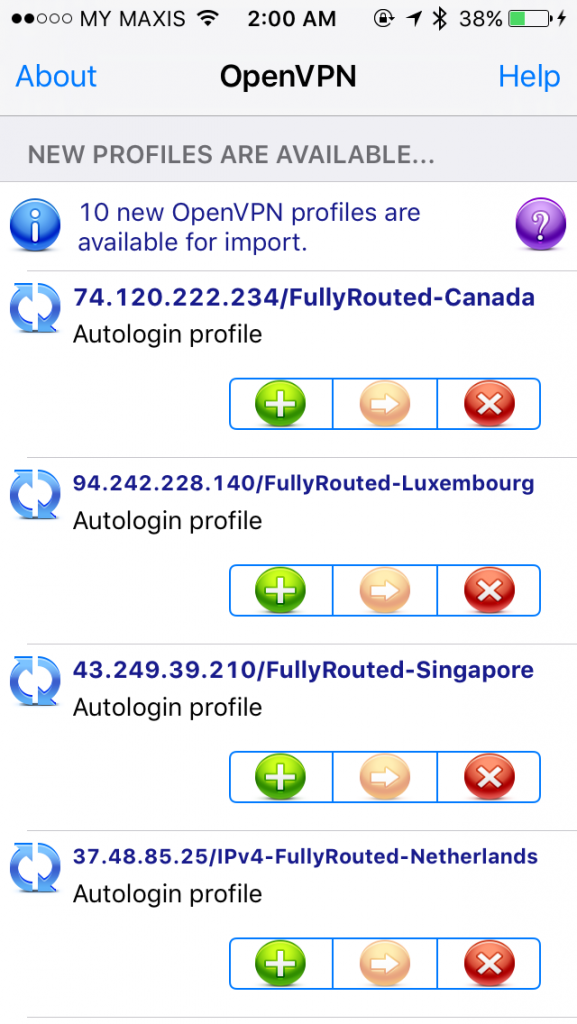
- With this, you can start to connect to any one of our servers. Tap on the existing selection to access the list of servers that you can select.

- Select the OpenVPN button on the top left corner to go back to the main screen and start the connection.

- Just give it a few moments to connect. When done, a VPN icon will appear in the top status bar. Visit this site to confirm whether your IP has changed.
To check the logs for troubleshooting, just tap on the option before the on off switch.
