Android Installation
Step 1: Prerequisites
In order to use BolehVPN for Android, you will need to follow the following steps:
- Install the BolehVPN app. This is the app that we will be using to connect to our OpenVPN server. Note that root is not needed.
- Prepare the Configuration files. You will need to prepare the files in a specific manner so that it will be compatible with the BolehVPN app.
- Configuring and Connecting. This involves setting up your phone and finally, connecting to one of our servers.
Step 2: Installation of BolehVPN App
Getting the Required App
Please download our BolehVPN app or alternatively the latest version by Arne Schwabe. Arne’s version doesn’t have Cloak support but is available on the Google Play Store. To avoid any conflicts, please uninstall any other OpenVPN client that is on your phone before installing this apk.
If using our BolehVPN app you may be prompted with a warning that the installation is blocked as it is obtained from unknown sources. Go to Settings > Security and enable Unknown Sources (allow installation of non-official apps).

Preparing the Configuration Files
First of all, download the inline configuration files and keys from your User Panel after logging into your customer dashboard.

Next, extract your keys into a folder with the help of any file archiver (on your Android device or PC whichever convenient).
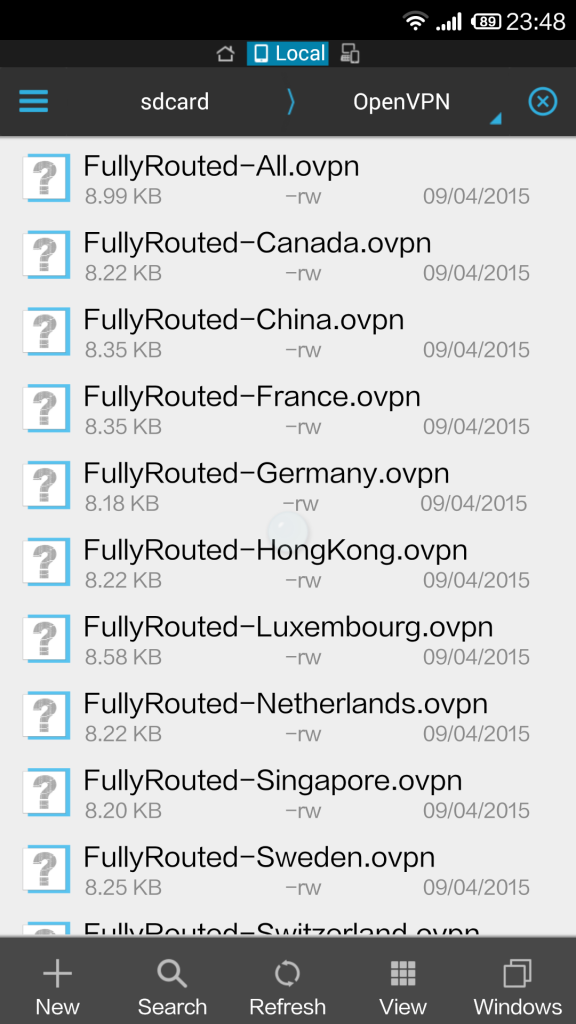
In this folder, remove all Proxied ovpn files if necessary as they are not of any use on Android.
With this we are done with preparing the configuration files.
If you did not do this step on your Android device, do not forget to copy the folder onto your device! We suggest to place them in the Downloads folder.
Configuring and Connecting
Start the BolehVPN app on your Android device. Tap the import button in the top right which is the one that looks like a box.
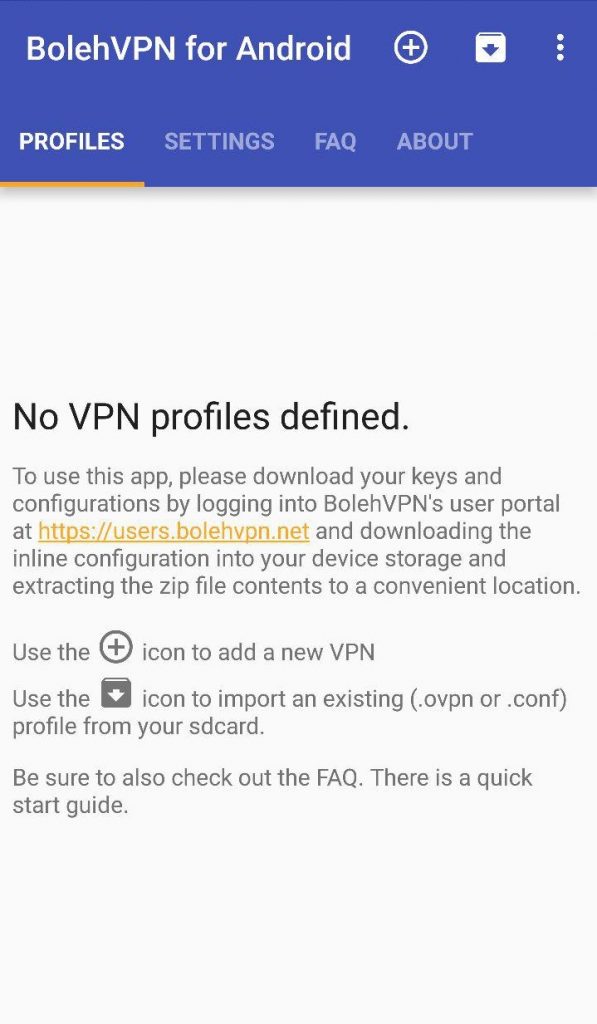
Navigate to the folder that you have copied to your SDcard or internal storage and import the server that you wish to use.

Select connect then check the “I trust this app” box when it appears.

If there are no problems with your ovpn files, the app will start to connect to our servers.
Now, you can double check whether the tunneling is successful by visiting this link to confirm your IP address.
