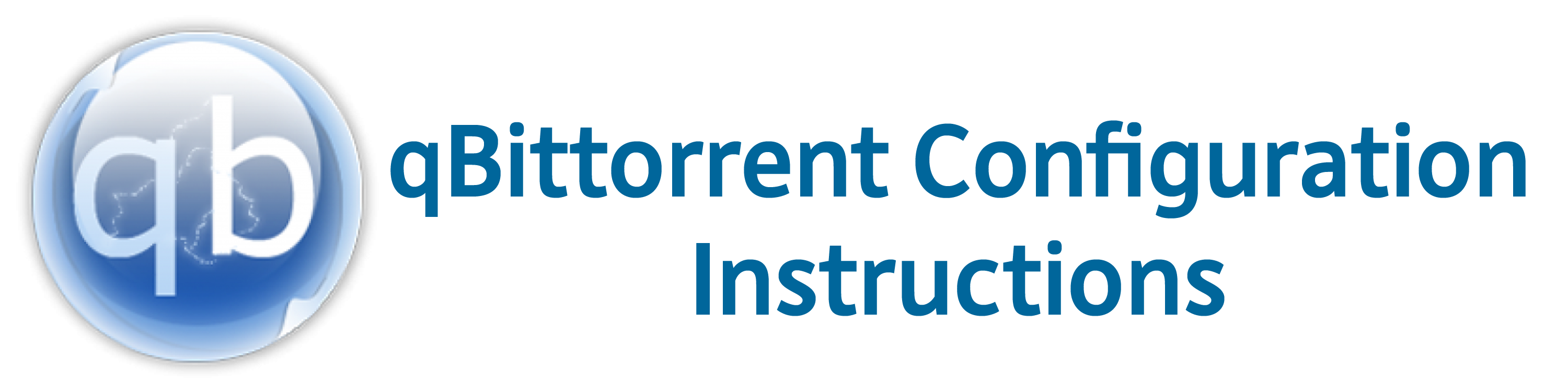
qBittorrent is an excellent free alternative to µtorrent. It can also be run across most (if not all) major operating systems (Windows, Mac OS X, Linux, etc)
You can download qBittorrent here.
Before adding a torrent, you might want to make some configurations to your qBittorrent settings. Note that the proxy setting shown below is for our Proxied type connections.
a) In qBittorrent, go to Tools > Options > Connection
- You can randomize your Listening Port to a higher number. Make sure you know what you are doing here.
- Select SOCKS5 under Proxy Server and enter 10.10.10.1 in the Host field. Also remember to change the port from 8080 to 1080.
- Also remember to check the box for Use proxy for peer connections.
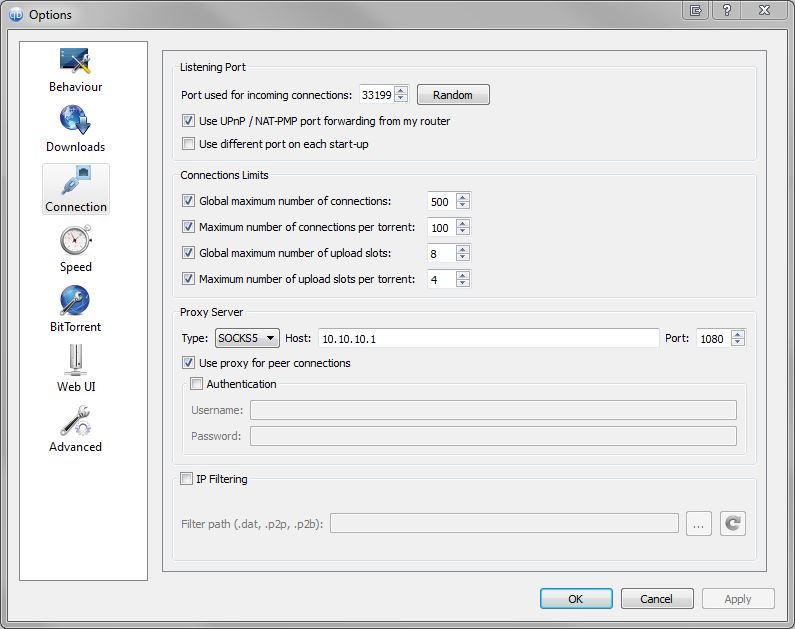
- If you require additional privacy and security, uncheck the boxes for “Enable DHT”, “Enable PEX” and “Enable Local Peer Discovery”. Then, enable “Anonymous Mode”.
- Please note that this will cause you to find peers SLOWER especially on public torrents, resulting in a slower time to max out your connection.

Click on Apply and then OK to save.
b) To test if your settings are correct, download this Ubuntu torrent.
Give it a few minutes to pick up. You should be seeing speeds around 80% or more of your max speed.
You do not need to complete downloading the Ubuntu torrent. It is a Linux operating system that always has a good number of seeders and we are using it merely as a test download file to verify that your VPN is working correctly. You are NOT expected to install or finish downloading this file and it is safe to delete it if you are done testing.
c) Enjoy the Speed! Here is a screenshot of me downloading Ubuntu using a 1.0 mbit connection.

d) If you are experiencing slow speeds, please refer here and perform the necessary steps before submitting a tech support request.
