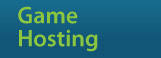PPTP VPN
These instructions are for our PPTP VPN option. Please remember that the PPTP VPN is an insecure protocol with security vulnerabilities. The security of PPTP is only as secure as the password chosen by the user and as such a long random password is recommended.
It does however remain widely used and is widely supported natively by mobile devices such as IPhones/IPads/Boxee/Routers and because of its convenience and speed, we have implemented it despite its known vulnerabilities.
The PPTP VPN is suitable for
- casual privacy and security
- accessing geo-specific content
- protection against attacks like FireSheep
but is not recommended should privacy be a big concern.
The server is located in the United States and the UK and P2P is NOT ALLOWED on this server nor is it recommended due to the privacy risks.
- IPhone/IPod/IPad (screenshots in progress)
- Android (We received reports that some handsets has encountered some issues due to a bug in Android)
- Windows Vista/7 (not recommended but can be used in the event OpenVPN or BolehVPN-GUI cannot be installed).
Remember to use your BolehVPN username and password that you created at the Order Page for the account and password field.
- From the Home Screen, select Settings
- Select General

- Select Network

- Select VPN

- Tap Add VPN Configuration
- Select PPTP
- Fill in the following fields and Save the configuration. Also Enable PPTP encryption.
Description: BolehVPN PPTP
Server: pptp.bolehvpn.net for a US connection OR ukpptp.bolehvpn.net for UK connection
Account: [YOURBOLEHVPNUSERNAME]
Password: [YOURBOLEHVPNPASSWORD]

- Now turn BolehVPN PPTP connection On
- Once it has finished connectiong, you should see a Status and notice a VPN symbol on the top right hand title bar.

- Check that whether your IP has changed by visiting this link.
This was illustrated in Honeycomb 3.2. It should be almost similar to 2.X as well.
- Bring up the Settings screen.
- Select Wireless & networks

- Select VPN settings
- Tap Add VPN
- Tap Add PPTP VPN

- Fill in the fields as follows:
VPN name: BolehVPN PPTP
Set VPN Server: pptp.bolehvpn.net for a US connection OR ukpptp.bolehvpn.net for a UK connection
Also, Enable PPTP encryption and leave DNS search domains empty.

- Tap the Menu button then Save.
- BolehVPN PPTP should now appear. Tap on it.
- For both the username and password, use your Bolehvpn username and password that you created at the Order Page.

- Wait a few seconds and a notification will appear stating that BolehVPN PPTP is connected and a key icon will be visible on the status bar.

- Check that whether your IP has changed by visiting this page.
- You can disconnect by tapping BolehVPN PPTP again. Note that you can bring up the VPN menu directly by tapping the key icon in the status bar.
Windows Vista/7 (we only recommend the use of this should OpenVPN or BolehVPN-GUI be unable to be installed due to Admin restrictions).
- Click on Start>Control Panel
- Click on Network and Internet
- Click on Network and Sharing Center
- Click on Set up a new connection or network

- Click on Connect to a workplace

- If Windows prompts Do you want to use a connection you already have? Click on No, create a new connection. Otherwise just create a new connection.
- When Windows Prompts, How do you want to connect? Select Use my Internet connection (VPN)

- Enter the following details and remember to check 'Don't connect now; just set it up so I can connect later'. You can also use ukpptp.bolehvpn.net for a UK connection.

- In the username and password, enter your Bolehvpn username and password that you created at the order page. Leave domain empty. Finish setup but don't click Connect Now.

- Go back to Network and Sharing Center and click on Change adapter settings
- Right-click on BolehVPN PPTP and select Properties

- Click on the Security Tab. In Type of VPN select Point to Point Tunneling Protocol (PPTP) from the drop-down menu. Under Data encryption, choose Require encryption (disconnect if server declines).

- Now go back to Network Connections and double-click BolehVPN PPTP and click Connect!


- Within a few seconds you should be connected and you can verify this by going to this page and checking your revised IP.