iOS Installation
In order to use BolehVPN for iOS, you will need to follow the following steps:
- Install OpenVPN Connect. This is the app that we will be using to connect to our OpenVPN server.
- Prepare the Configuration files. You will need to copy the required files in the described manner due to limitations in iOS.
- Configuring and Connecting. This involves setting up your phone and finally, connecting to one of our servers.
Getting the Required App
For this guide, we are going to make use of OpenVPN Connect. This is an official app supported and developed by OpenVPN Technologies, Inc.
iTunes Store Link: OpenVPN Connect

Moving the OpenVPN Files to your iOS Device
- First of all, you will need to download inline keys and configs onto your computer via our user control panel.

- Extract them anywhere convenient for you and proceed to transfer them to your iOS device.
- Connect your phone to your computer and open iTunes.
- Select your iOS device and go to the Apps tab.
- Under the Apps tab, proceed to scroll down to the bottom of iTunes. You should be able to see theFile Sharing section. Select OpenVPN Connect then Add in order to move the files you have extracted just now to your device.
Moving the Proxied configs is not necessary.
- Allow your device to Sync if necessary and disconnect it from your computer when done.
Configuring and Connecting
- On your device, start the OpenVPN Connect app. You will be able to see that there will be OpenVPN profiles available for import. Proceed to tap the + button to add them to your device.
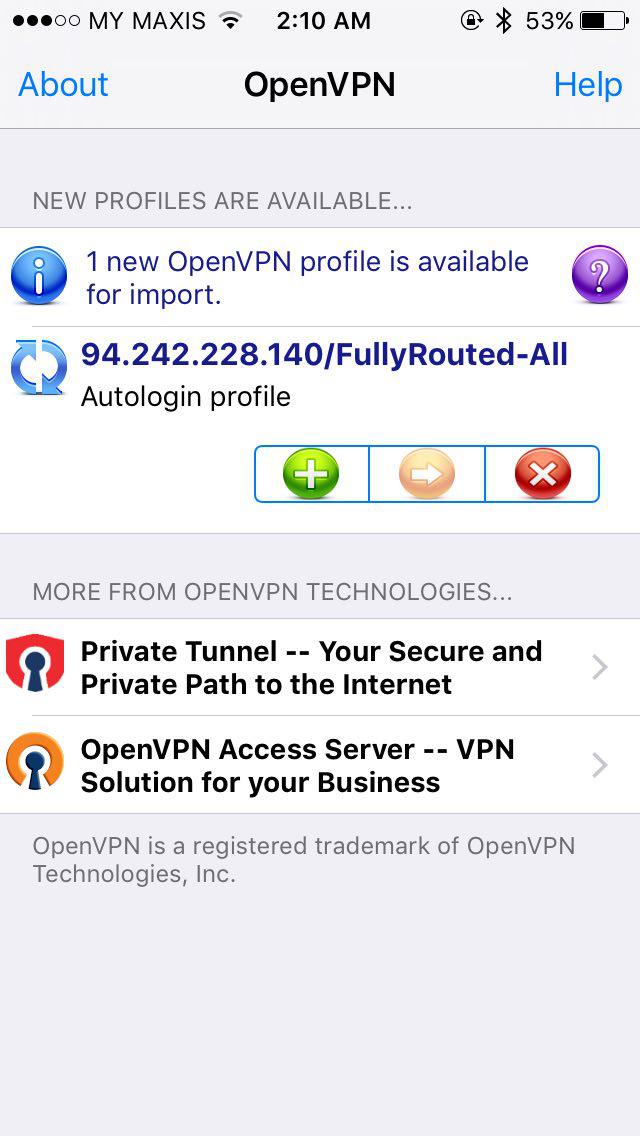
- With this, you can start to connect to any one of our servers. Tap on the existing selection to access the list of servers that you can select.
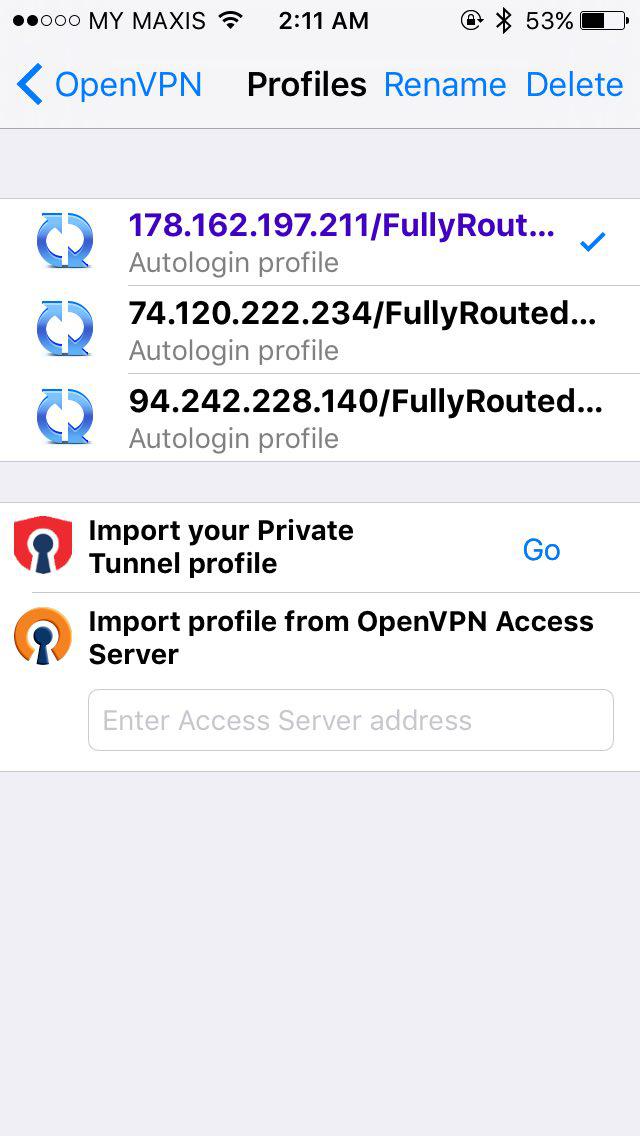
- Select the OpenVPN button on the top left corner to go back to the main screen and start the connection.
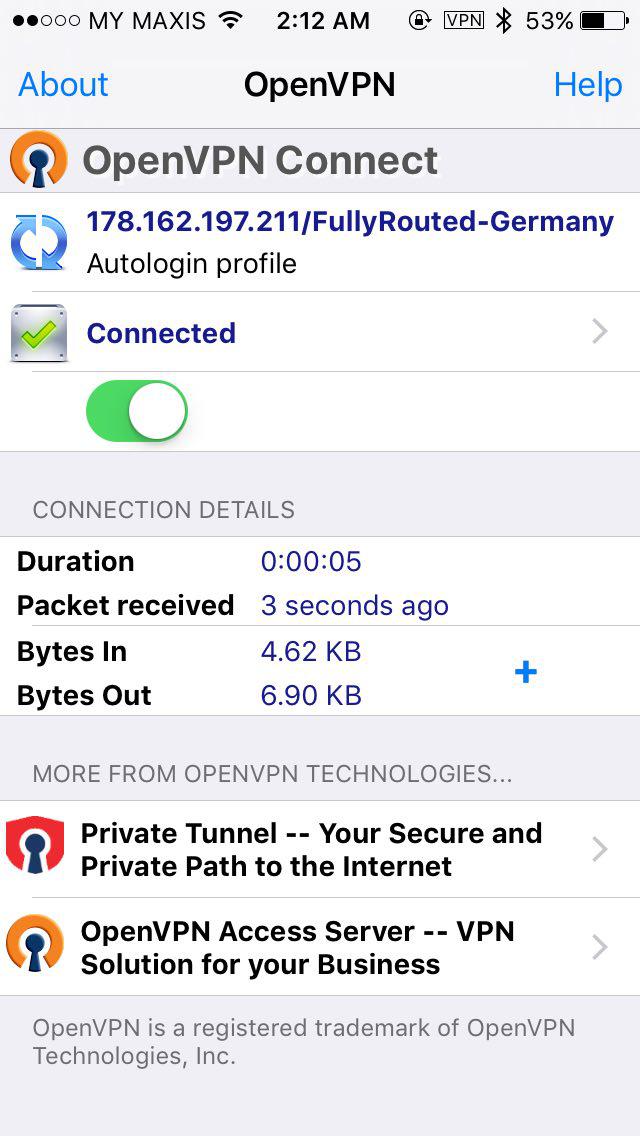
- Just give it a few moments to connect. When done, a VPN icon will appear in the top status bar. Visit this site to confirm whether your IP has changed.
To check the logs for troubleshooting, just tap on the option before the on off switch.
You will have noticed several configuration options from the drop-down menu. This is probably the most important part of the setup since failing to understand what each configuration does may prevent you from getting the most out of BolehVPN.
In a nutshell, there are 2 main types as shown in the table below:
| Fully Routed | Surfing/Streaming | |
|---|---|---|
| Locations of Servers |
Canada France Germany Luxembourg Netherlands Singapore Sweden Switzerland United Kingdom |
Italy Japan Malaysia United Kingdom United States |
| Best Used For |
Secure P2P Surfing Anonymously Data Security Hiding Location 256-bit AES SHA-512 MAC |
Surfing Anonymously Data Security Accessing/Streaming geo- specific content (Hulu, Pandora, etc) Hiding Location AES 128-bit SSL |
| Additional Setup | Not Required | |
Each of these configurations have their distinct purposes, therefore it is important to read through this section carefully to utilize this service to its maximum extent.
BolehVPN is one of the few VPN providers that offer such wide range of options all in one package.
a. Fully Routed
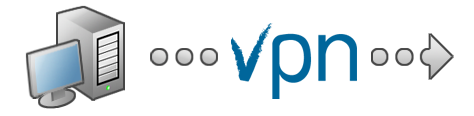
Server locations: Canada, France, Germany, Luxembourg, Netherlands, Singapore, Sweden, Switzerland, UK
‘FullyRouted’ is different where all your data is automatically routed to the VPN. This means everything including surfing, internet messengers (MSN) and any other software that requires internet-connection will have go through the VPN.
You do not need to configure your apps to use the VPN if you use FullyRouted servers.
Pros
- Offers a high degree of privacy/security for your internet enabled applications
- Painless setup since once you are connected to the VPN; you need not configure anything else
- May work better with poorly seeded trackers
Cons
- Increases latency/lag on all other applications that means surfing, MSN and everything else that uses the internet will have a longer reponse time due to the additional route your internet connection has to take.
b. Surfing/Streaming

Server locations: United States, United Kingdom, Malaysia, Italy, Japan
The Surfing/Streaming servers CANNOT be used for P2P but is especially good for streaming US-only content such as Hulu, Pandora, Veoh and such.
Note that there is also an US-SurfingStreamingTCP option that is intended only for people with firewalls that do not allow UDP connections. Please stick with US-SurfingStreaming if possible as it is faster and more stable unless absolutely necessary.
Specifying a proxy is unnecessary. It works similarly as the ‘FullyRouted’ configurations where you could just connect and start surfing!
However certain internet-enabled programs might not work while this setting is applied.
If you do need help, there’s a few options available for you.
- First of all, have a read through our FAQ and see if there’s an answer to your question there.
- If you don’t find an answer, submit a support ticket and we’ll get back to you. Do note that we’ll need the logs from the Log tab of the BolehVPN client, as well as info about your system (antivirus / firewall status).
- Register for and check out our support forum for other info, or make your post here for help.
